How to update the Flutter App in Playstore?

- Los 15 pasos para actualizar su aplicación en Google Play Store con Flutter (Dart):
- Open Android Studio.
- Choose your Flutter project you want to update.
-
Select “Pubspec.yaml” file.
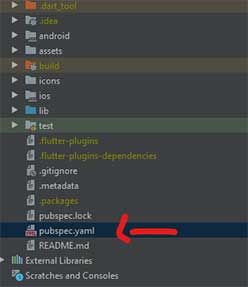
- Line 4 (if you didn’t modify 1 to 4 from file) will show “version:”.
- Seguido está la versión de la App y el número de veces que lo actualizaste. Example: 1.5.1+7 ¿How to manage versions?
-
Now will modify the version and number of updates. Example: “version: 1.1.0+7” ---> “version: 1.6.0+8”.
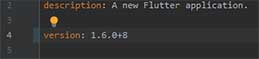
- Next in the “android” folder there will be a file called “key.properties” it has play store credentials from the day it was loaded to the playstore for the first time, check password and private key in “storeFile=” are correct.
- Enter your Play Console account to search for an app you are going to update and enter to production (in “Release”).
- Go to “Releases”, click “Create new release”.
- You will have to load you new “App bundles and APKs”.
- So… Let's go to Android Studio and in the terminal submit “flutter build appbundle”.
- Once we have built appbundle with success, look for your “.aab” file. “\build\app\outputs\bundle\release”.
- Select it from Play Console or carry it from your folder and drop it in the box.
- After that you have to choose the version name and the details of the version.
-
Click “Save”, “Review release” and “Start rollout to production”
